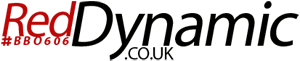- On your Android device, open the Email application.
- Press the Menu button, select More..., and then select New account.
- Select the Other (POP3/IMAP) option.
- Select the Manual setup option.
- Fill in the required information:
- Protocol - Select either POP or IMAP. If you're unsure which to choose, you probably want IMAP.
- Email address - Your email address.
- Username - This will be the same as your email address.
- Password - The password for your email address.
- POP/IMAP Server - This will be mail.yourdomain.com, where yourdomain.com is the domain of your email account.
- Security Type- Most servers only support None here. Contact our technical support to see if your account's server supports otherwise.
- Server Port - Leave this as default.
- Select the Next button.
- After your incoming information is validated, enter your outgoing server settings. Most of the settings will already be set for you from the previous screen:
- Login Required - Leave this as default.
- Username - Leave this as default.
- Password - This this as default.
- POP/IMAP Server - This will be mail.yourdomain.com, where yourdomain.com is the domain of your email account.
- Security Type- Most servers only support None here. Contact our technical support to see if your account's server supports otherwise.
- Server Port - Leave this as default.
- After your outgoing server information is verified, give the email account a name and enter your name.
- You can select to make the email account your default, if you so desire.
- Press the Finish setup button to complete the setup.
- 0 Users Found This Useful