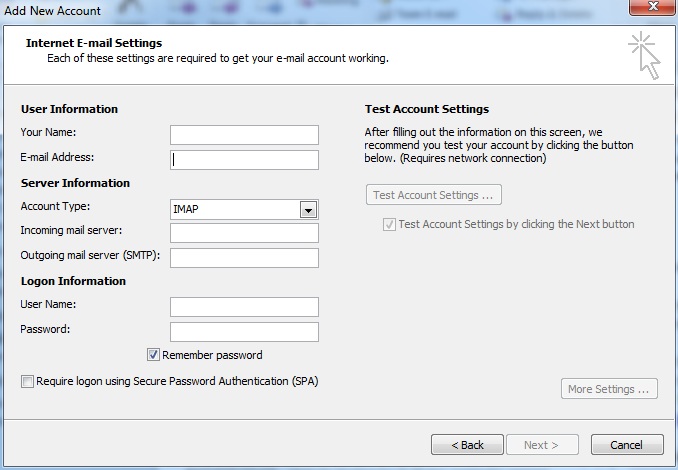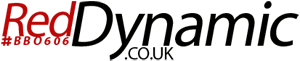- Open Outlook 2010.
- Go to File -> Info -> Add Account.
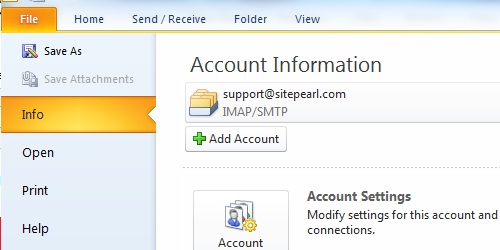
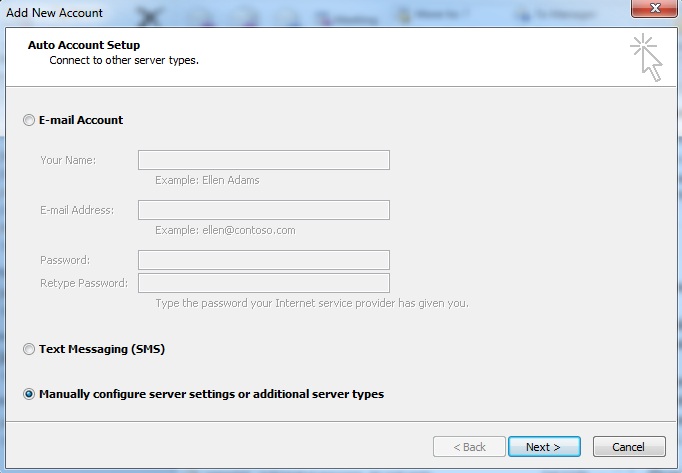
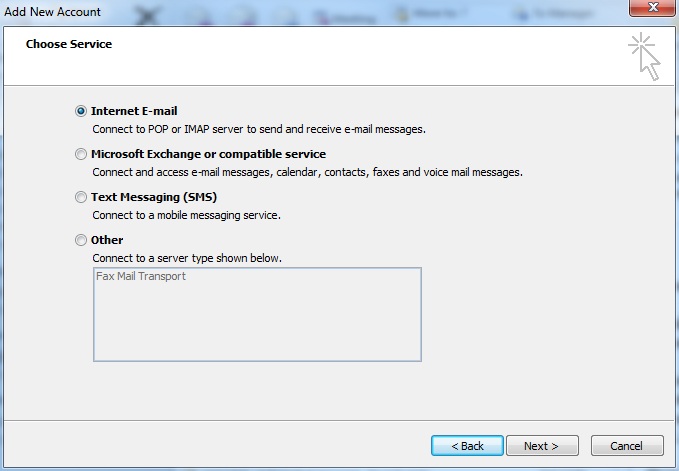
- Your Name - The name you want to appear on outgoing email.
- E-mail address - Your email address.
- Account Type - Select IMAP
- Incoming mail server - This will be mail.yourdomain.com, where yourdomain.com is the domain of your email account.
- Outgoing mail server (SMTP) - This will also be mail.yourdomain.com, where yourdomain.com is the domain of your email account.
- User Name - This will be your full email address.
- Password - Password for your email account.